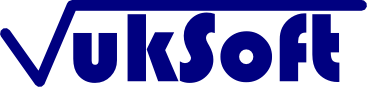If you’re a hunter looking for an easy way to keep track of your hunting trip results and view your totals, then this is the app for you.
With Hunting Bag you can keep track of your hunts with a straight forward, easy to use interface. This application takes full advantage of the touch screen available with the iPhone and iPod Touch, by reducing typing and allowing you to use finger gestures instead to manage your hunting results.
If you ever wonder what your season total is or the amount of game you hunted at a specific location, the answer is literally at your finger tips. All of your game is grouped at a high level and you can drill down to more and more detail with just the click of a finger.
If you have not yet used Hunting Bag, click here to try it out. If you want to learn more please read on.
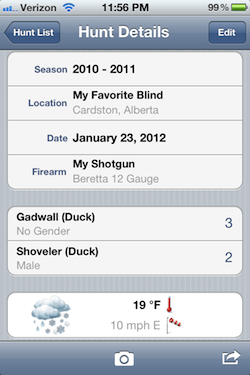
Managing hunts: When you add or modify a hunt, you are presented with the view on the right. If you change any of the properties in the top section you are presented with a simple dial of possible choices. The dial list for the Season, Location, and Firearms are populated directly from the items defined in the settings view. You can just click on the new value.
Adding game is made easy. When you click on ‘Create new game bag’ you are presented with the Game Dial, where you can select the game, gender, and amount you want to add.
Choosing weather conditions, wind speed, and direction can be done quickly using a dial. While the temperature is entered in a couple of taps of the finger.
If you want to add more details to the hunt you can do that with the notes text field, and enter any information you want.
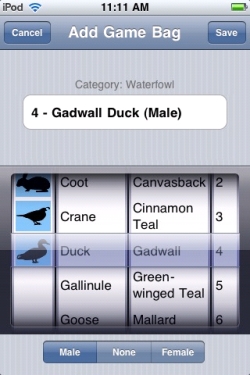
Game Dial: The game dial makes selecting your game easy. The dial is split into four sections.
The first section is a graphical, high level category that represents the animal you are looking for. The categories are Antlered, Horned, Predatory, Prey, Upland, and Waterfowl.
The second section is the game type, which is the group of the specific animal you are looking for. For example, you can see on the left that Coot, Crane, Duck, and Gallinule are all members of the waterfowl category.
The third section is the name of the animal you are actually looking for.
The final section is where you specify the amount of game you actually bagged.
For people who want to be more detailed you can also select a gender using the buttons just below the game dial.
As your selections change the the text field on top changes as well, always showing you your current selection.
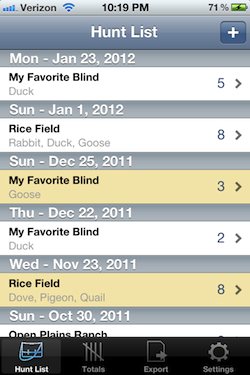
Hunt List: The hunt list is a view that allows you to scroll through the hunts you defined in chronological order. A displayed hunt shows you where the hunt occurred, the type of game, and the total number of bagged animals.
Hunts highlighted in yellow signify that they have one or more photos associated with them, making it easy to find those hunts with pictures of your trophies.
If you select a hunt from the list you are taken to the details of the hunt where you can see the actual breakdown of the game you got on the hunt.
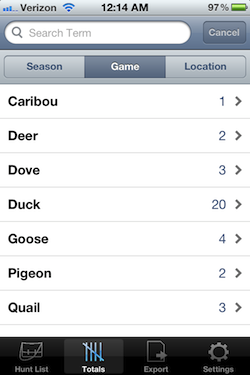
Totals: The totals view shows your hunting totals in different ways. The category buttons on top control how your hunt totals are grouped. On the right we see the animals are listed by game type, regardless of season or location.
The search box on the top allows you to narrow down what you are looking for. For example, by adding the letter ‘D’ to the search box, you would only see the Deer, Dove, and Duck totals
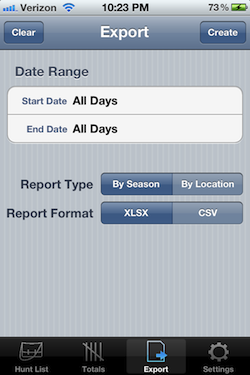
Export: This tab allow you to export your hunt data to a spreadsheet in XLSX or CSV format.
With the configurable export date range, you can export hunts for a single day to several years.
Exported hunt can be organized in two ways:
- By Season – Hunts are broken up into multiple sheets, with each sheet containing the data for a particular season
- By Location – Hunts are broken up into multiple sheets, with each sheet containing the data for a particular location
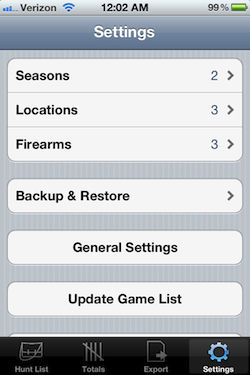
Settings: The settings view allows you to define your own seasons, locations, and firearms. When you create or modify a hunt you will be able to select from these defined settings using a dial.
The view also allows you to backup and restore your settings and hunts. When you backup your app a copy of your hunts and settings are backed up securely on a remote server.
Note: Photos are not part of the backup process.
Restoring the hunts back onto your device is as easy as a click of a button. Be sure to archive a copy of your unique backup id. It is the only way you can restore your hunt data if something happens to your device. For more details about this see the FAQ page.
Periodically, more game is added to the ‘Game Dial’. To check for updates you simply click on the ‘Update Game List’ button and any changes or additions will automatically be added to your list.